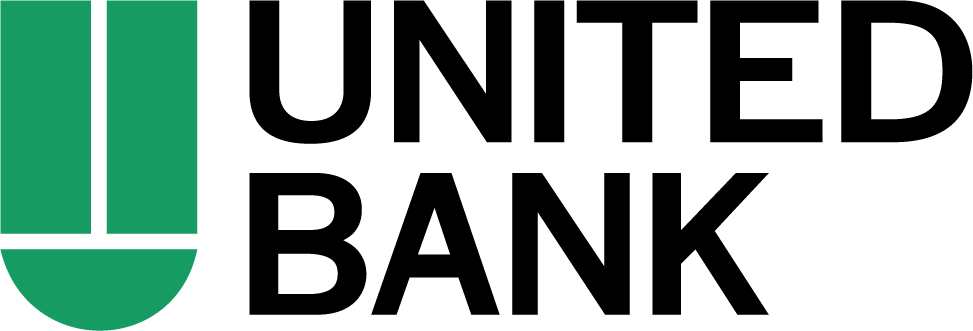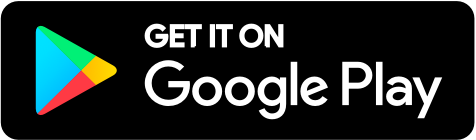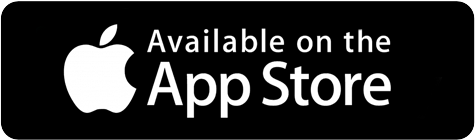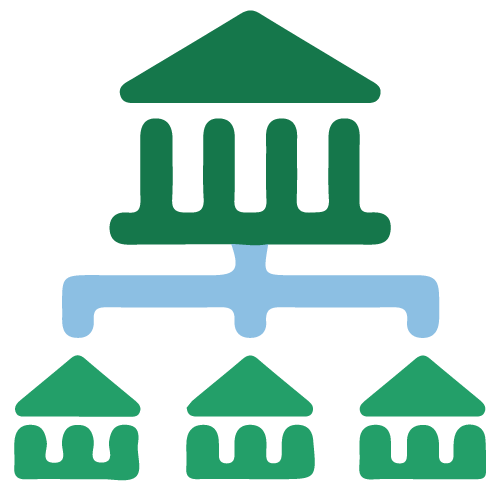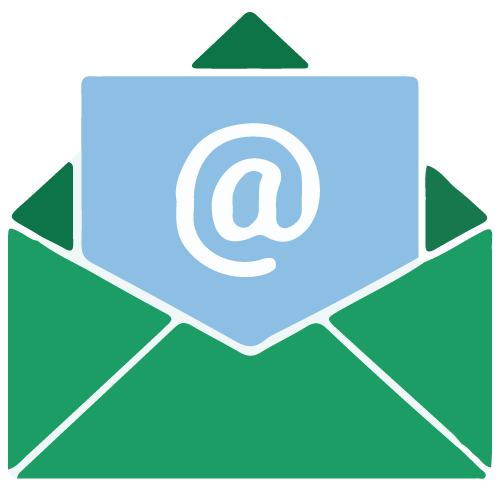Personalize Your Banking Experience Today
Manage Your Money, Your Way.
Manage Your Money, Your Way.
Personalize Your Banking Experience Today

Personalized Account Management
Easily manage your finances by checking balances, viewing statements, paying bills, transferring money, and setting up alerts. Customize your view to see your daily activities any way you want. And arrange your Accounts Overview to make it work for you. Choose your view at each login to suit your needs for the day.
With your most-used tools right at your fingertips on the Accounts Overview Page, there's no need to go searching.
Move Money With Ease
We've simplified transferring funds between your United Bank accounts or to other accounts with quick access directly from your Accounts Overview screen. You can make one-time transfers or set up recurring transfers whenever, wherever you see fit. A new streamlined Bill Pay has a simplified view and search of common payees to speed up your time paying bills.
Zelle® is also now available in our online banking platform to help you send money quickly and easily to family and friends. You can conveniently access Zelle from our Bank With United mobile banking app and now from your computer directly in online banking.


Move Money With Ease
We've simplified transferring funds between your United Bank accounts or to other accounts with quick access directly from your Accounts Overview screen. You can make one-time transfers or set up recurring transfers whenever, wherever you see fit. A new streamlined Bill Pay has a simplified view and search of common payees to speed up your time paying bills.
Zelle® is also now available in our online banking platform to help you send money quickly and easily to family and friends. You can conveniently access Zelle from our Bank With United mobile banking app and now from your computer directly in online banking.

Set Up Alerts
Stay in control of your finances and banking activity with custom alerts. Easily set up notifications for balance changes, transfers, and service alerts.
- Balance Alerts: Stay on budget and know when the balance in your account equals, exceeds, or drops below a certain threshold of your choice.
- Transfer Alerts: Summarize one-off or scheduled transfers to or from your preferred account or external Account to keep you on top of account activity.
- Service Alerts: Protect your account information and ensure any changes were initiated only by you — such as email address changes, verification failures, and username or password reset attempts.
Manage your money effortlessly with personalized reminders, allowing you to focus on your daily responsibilities.
Advanced Fraud Protection
Your security is our priority. We safeguard and protect your money with fraud monitoring and secure sign-in. Multi-factor authentication will continue to be available to ensure identity verification. To learn more about the ways that you can avoid and prevent fraud, visit our security center.

Budget & Track
Add United Bank’s Personal Finance tool to your online banking or mobile experience to get a complete picture of your finances and stay on track with your goals.
If you are already an active user of Personal Finance, your access will not change.
Frequently Asked Questions
Bill Pay alerts are set up within the Bill Pay tool. To set Bill pay alerts, navigate to Move Money > Bill Pay. From there, locate the information section on the right side of the screen and choose the Resources tab. Select the Alert Preferences link. This will generate a pop up screen that will allow you to set and manage available alerts.
To set Bill Pay activity, navigate to the Move Money tab and select the Bill Pay Link. From there, locate the information section on the right side of the screen and select the Activity tab. This will display options to view activity details.
Your Venmo should not be impacted by the Online Banking upgrade. You can confirm this by checking the connected accounts in your Venmo App.
Notes and categories are no longer supported in the upgraded version of Online Banking. Please print any items from the current platform that you may need for year-end account or tax purposes.
Like all accounts, joint accounts support one statement delivery method per account. The joint account holder who most recently selected the statement preference will apply to the account.
Once upgraded, you will need to review your alert settings and select the alerts that you want to receive. For security purposes, alerts will be sent via email.
Yes, you may submit a Service Request to update your address. Navigate to the Help & Support tab and select the Service Requests Link. Select Change of Address, fill out all form fields, and choose Continue. Confirm that all the information is correct and choose send. Allow up to two business days for the change to take effect.
Yes, you will continue to use eZCard to access your credit card history. Look for the link to eZCard displayed under your credit card account information.
We recommend downloading reports one at a time. This will allow you to choose from the following download formats: Excel, Text, QuickBooks, or Quicken.
Follow these simple instructions:
From the Accounts Overview page, click on Activity Reports. Select account, the date range, transaction type, and file format. Click on "download" and you will be prompted to open Quicken and your transaction will be placed under the "download transaction" tab.
You cannot select cash back rewards within Online Banking. However, this functionality is available in the Mobile app. You may access the app from the Apple App Store or Google Play.
Transfer history is available by navigating to the Move Money tab and select Transfer link. Select History to view transfer history.
In nearly all cases, your username and password will remain the same once you are upgraded. Going forward, please note that your username will no longer be case sensitive. Select special characters allowed for usernames are *HERE @ - # $ . % + / ^ '. Passwords will remain the same and continue to be case sensitive.
The full account number is available at the top of your statements which can be viewed in a PDF. This can be found by navigating to the Accounts Tab and selecting the Statements & Documents link. Under Statements, select any statement to view. If you receive statements via mail your account number can be found at the top of the statement.