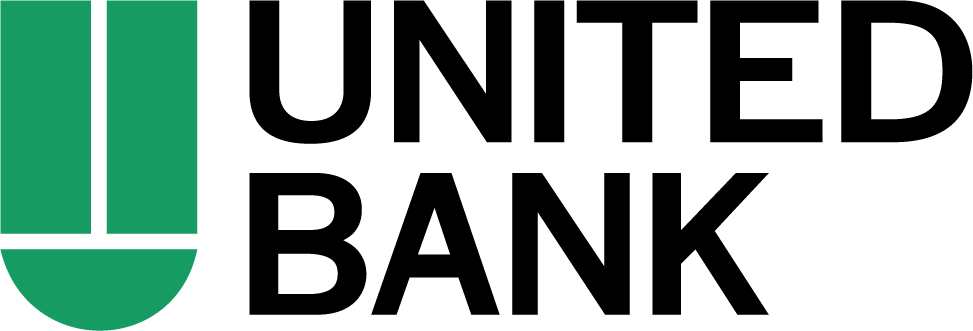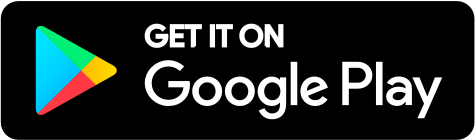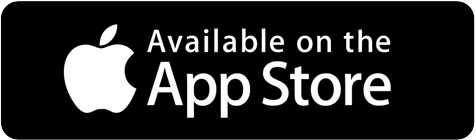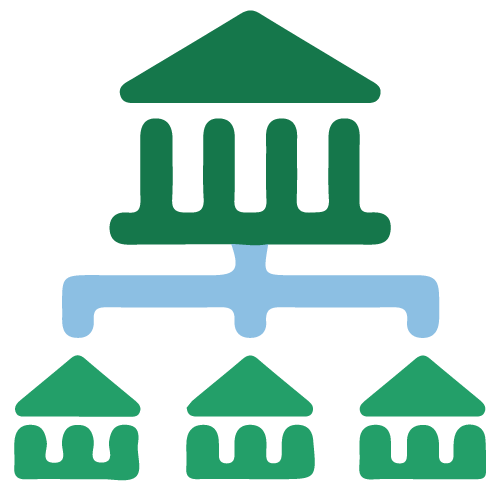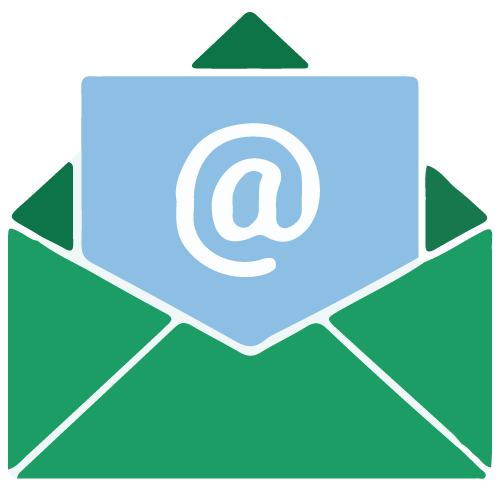At the time of activation, a "cookie" is stored on your phone's browser which allows the Mobile Banking system to remember that you activated. The cookie is only visible by the Mobile Banking system and does not contain personal information. Some phones may require you to enable cookies or periodically erase them, requiring reactivation. If you are experiencing this issue, check your phone settings to ensure that cookies are enabled. If cookies are enabled and the issue persists, please contact your mobile network carrier for cookie support information on your mobile phone. If you would like to reactivate, text R or RECOVER to 79680. If United Bank WV supports enrollment on your mobile phone, you will not need to provide an activation code. However, you may be asked to enroll again due to issues with cookies.