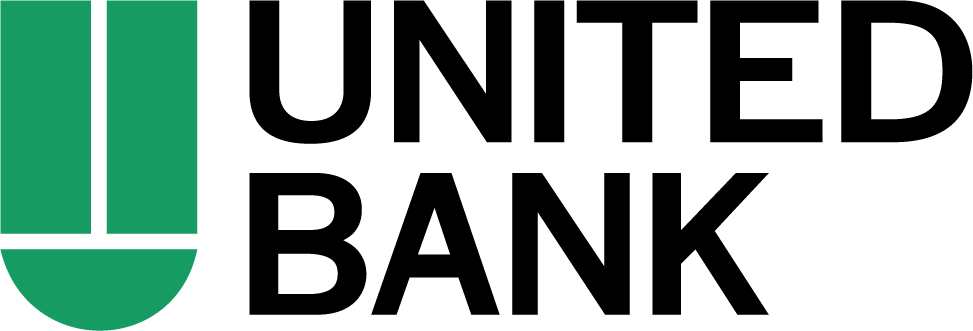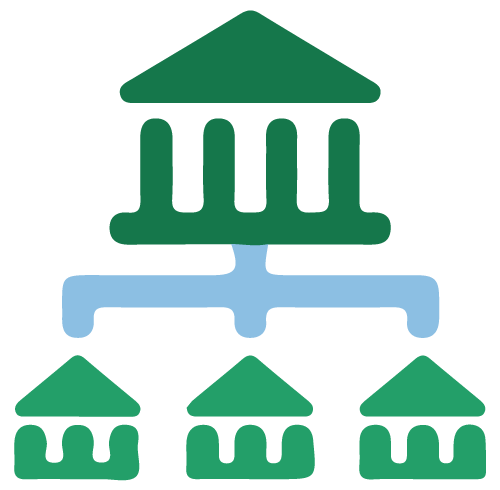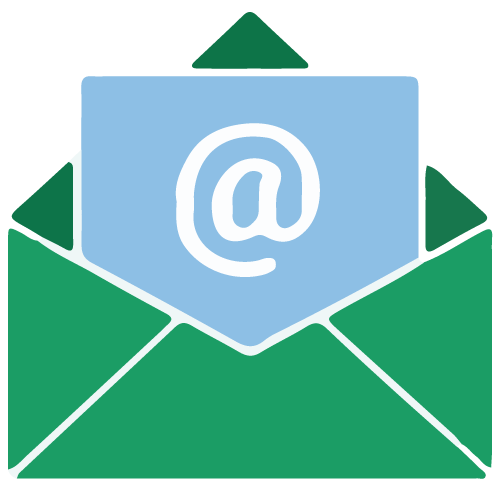On December 2, 2021:
1. Complete a final transaction download.
2. Complete last transaction update before the change to get all of your transaction history up to date.
3. Accept all new transactions into the appropriate registers.
On December 6, 2021:
1. Select Banking from the left column.
2. Click the account you want to disconnect, then click the Pencil Icon on the corner of that account box.
3. Click Edit Account Info.
4. Check the box next to Disconnect this Account on Save.
5. Select Save and Close.
6. Repeat steps for any additional accounts that apply.
Complete 5 business days after 2nd Deadline Date:
1. Reconnect online banking connection for accounts that apply.
a. On the Banking page, click Add Account in the upper-right side of the screen.
b. Type your financial institution’s name and choose the correct option from the results.
c. Enter your financial institution credentials and click Continue. Express Web Connect uses the same credentials you use for your institution’s online banking.
d. Provide additional information, if requested.
e. Ensure you associate the accounts for your financial institution to the appropriate account already listed under Which accounts do you want to connect? Choose the matching accounts in the drop-down menu.
Important: Do NOT select “+Add New” unless you intend to add a new account to QuickBooks Online. If you are presented with accounts you do not want to track in this QuickBooks Online Company, Uncheck the box next to the Account Name.
f. After all accounts have been matched, click Connect and then click Finish.
2. Exclude Duplicate Transactions.
a. Select Banking from the left column.
b. In the For Review section, click the checkboxes for the transactions you want to exclude.
c. Choose Batch Actions > Exclude Selected.